How To Get rsync To Work With macOS Ventura – Getting Error “Operation not permitted”
 erics, Posted May 5th, 2023 at 12:59:06pm
erics, Posted May 5th, 2023 at 12:59:06pm
I have a new iMac running macOS Ventura 13.3.1.
I tried to rsync some files from another host and got the following error:
|
1 2 3 |
rsync -av --progress --exclude=Recordings/ neptune:/Users/erics/Documents/ /var/root/tmp/Documents/ receiving file list ... rsync: opendir "/Users/erics/Documents/." failed: Operation not permitted (1) |
In order to get rsync to have access to the hard drive in macOS Ventura, you need to add rsync and other programs to the Full Disk Access panel under Privacy & Security in System Settings.
 First click on System Settings
First click on System Settings
Next locate Privacy & Security at the bottom of the same block as General in the left menu bar and click on it
Next, click on Full Disk Access
Then open a Finder window and navigate to the top-level ‘Macintosh HD’ and look for the usr directory, select it, then select bin. Finally, drag & drop the rsync command into the Full Disk Access window in true Apple style.
Finish adding all of the below commands and rsync will work
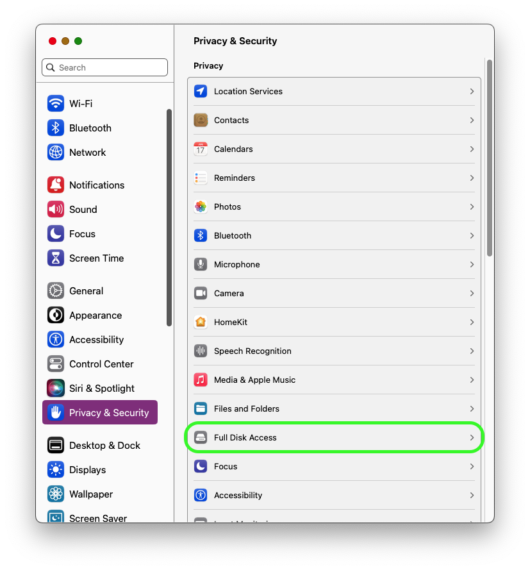
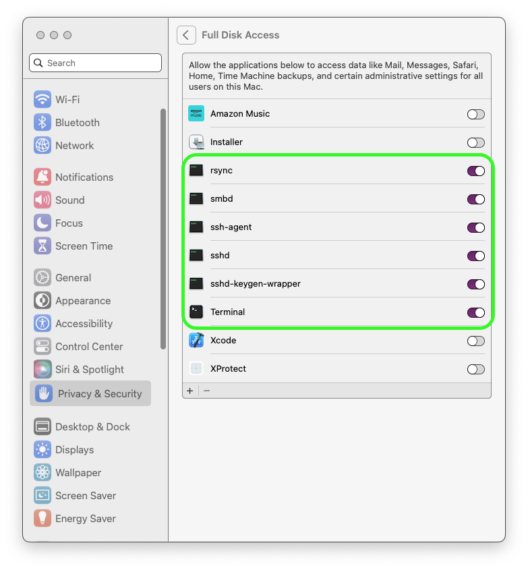
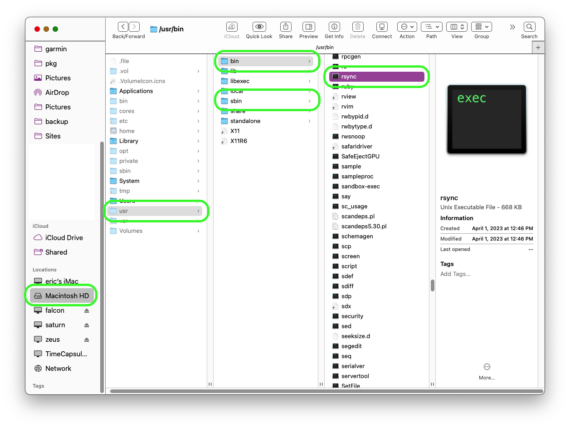
This is the list of files to add via Drag & Drop to the Full Disk Access panel under Privacy & Security:
|
1 2 3 4 5 6 |
/Applications/Utilities/Terminal.app /usr/sbin/sshd /usr/sbin/smbd /usr/bin/ssh-agent /usr/bin/rsync /usr/libexec/sshd-keygen-wrapper |

 Categories:
Categories: 

Leave Your Comment
All fields marked with "*" are required.