How To Fix File Sharing Problems in MacOS 10.14 Mojave
 erics, Posted July 28th, 2019 at 9:01:06am
erics, Posted July 28th, 2019 at 9:01:06am
When I upgraded to Mojave, my laptops were no longer able to connect to my desktop. Deeply frustrating.
Long story short, combo of factors:
– Mojave filesystems on disk now default to APFS containers
– APFS filesystems can ONLY be shared out via SMB!
– Hostname resolution in Mojave also seems broken
So, the fix for me was to do the following on the calling laptops:
Go into the Finder app and press ⌘+K to open up the Connect to Server dialog:

Type: smb:// followed by the server’s IP address:
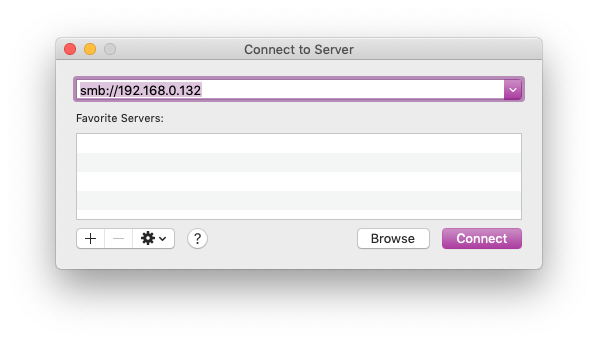
You should be presented with a list of available volumes to choose from:

Once the sharing is working via the IP address, next fix and test via the hostname:
sudo vi /etc/hosts
Add entries for all hosts you wish to connect TO, then save and exit.
Go into the Finder app and press ⌘+K to open up the Connect to Server dialog, and enter smb:// followed by the server’s hostname:

This should also result in a list of volumes to be selected from.
Once that happens you are Good To Go!
As always, YMMV!

 Categories:
Categories: 

Leave Your Comment
All fields marked with "*" are required.